1. Create a new mail profile
Start > Control Panel > Mail > Show Profiles > Click Add
Name the profile. For example: MyExchangeServer
2. Next a window will appear to configure your mail profile.
Do not fill in any entries
Check the checkbox: Manually configure server settings or additional server types
Click Next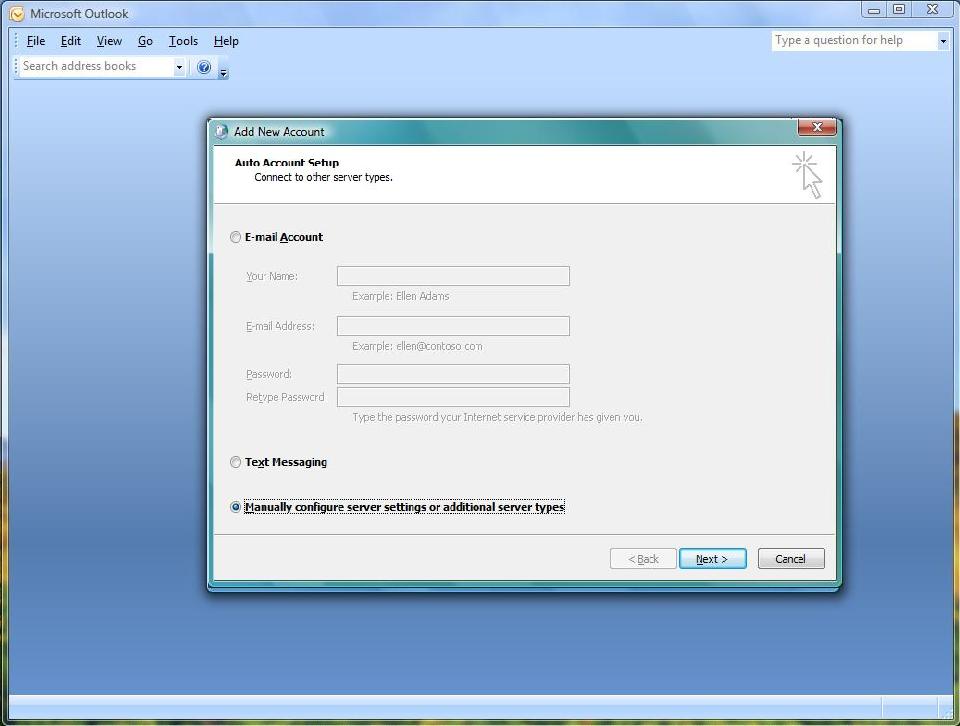
3. In the Choose E-mail Service window
Select: Microsoft Exchange
Click Next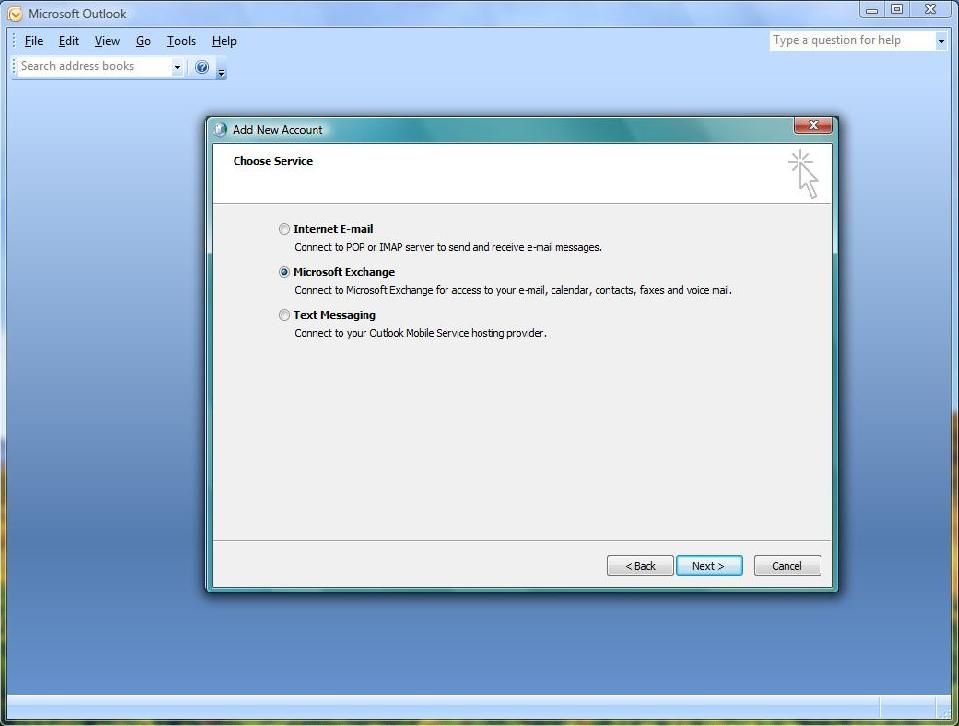
4. Microsoft Exchange Settings
Microsoft Exchange Server: exchange.01.x.cera.net
Use Cached Exchange Mode: This should be checked
User Name: Type in your username (Do not click "Check Name")
Before Clicking Next, click the More Settings button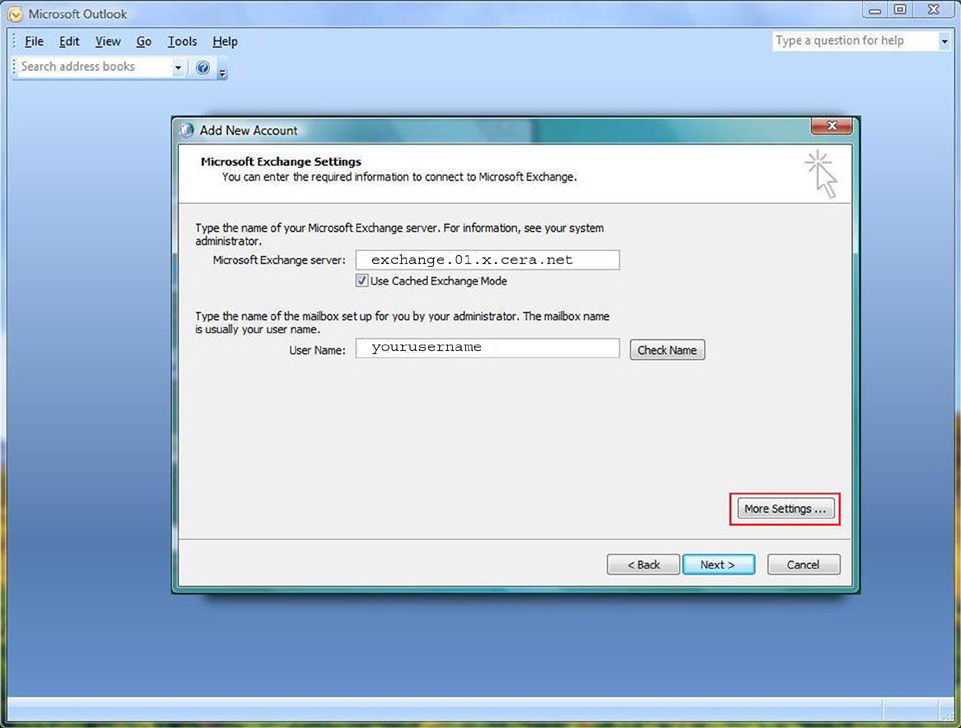
5. After a few seconds a Microsoft Exchange Window is displayed:
In the General, Advanced and Remote Mail tabs, accept the default settings
Click the Security tab
The Encryption checkbox should be checked
Under Logon network security select Password Authentication (NRLM) and click Apply
Click the Connection tab
Select: Connect using my Local Area Network (LAN)
Check Connect to Microsoft Exchange using HTTP and Click the Exchange Prosy Settings button
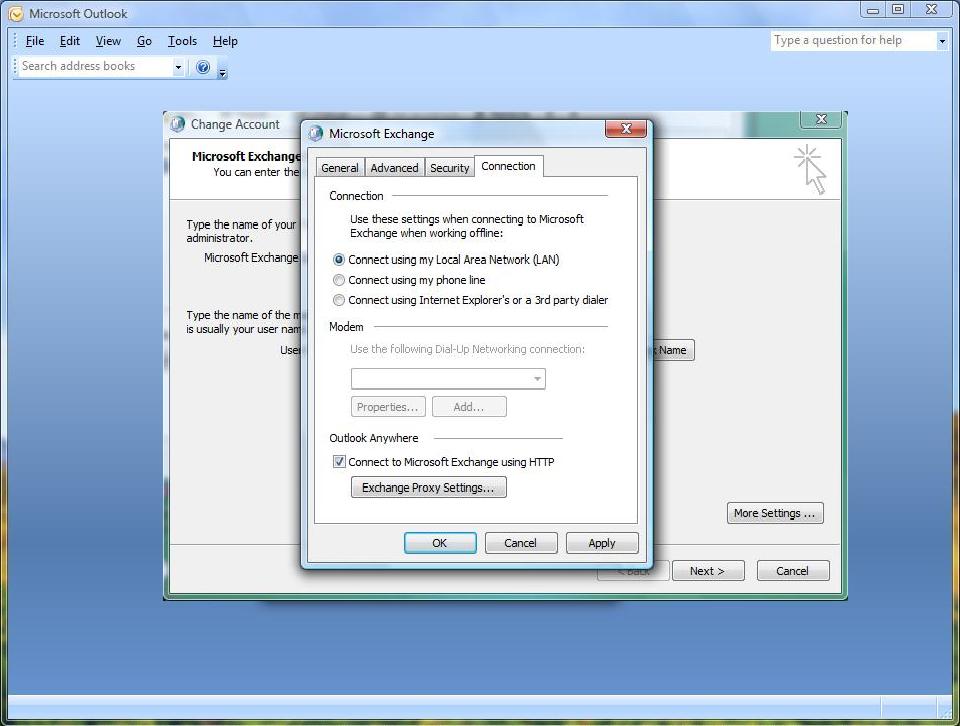
6. Connection settings, type in: exchange.01.x.cera.net
Check: Connect using SSL only
Check: Only connect to proxy servers that have this principal name or certificate
Type in: msstd:exchange.01.x.cera.net
Check: On fast networks, connect using HTTP first, then connect using TCP/IP
Check: On slow networks, connect using HTTP first, then connect using TCP/IP
Choose Basic Authentication under Proxy authentication settings.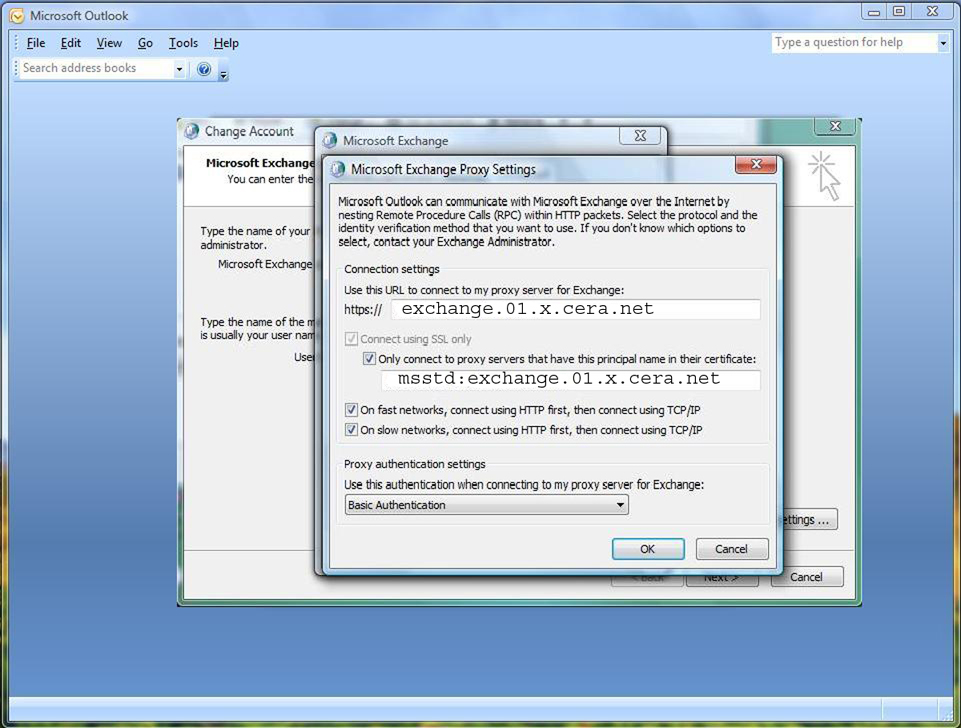
7. Click OK then Apply, click OK then Next and Finish
If there was a pre-existing mail profile, you can specify a default mail profile by opening the control panel, select the Mail icon, select Show Profiles, select Always Use this Profile and use the drop down box to specify the profile created above.
The first time that you open Outlook, you may be asked to enter your username and password.
