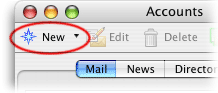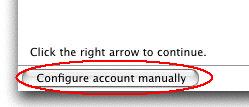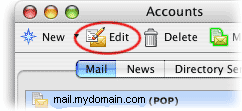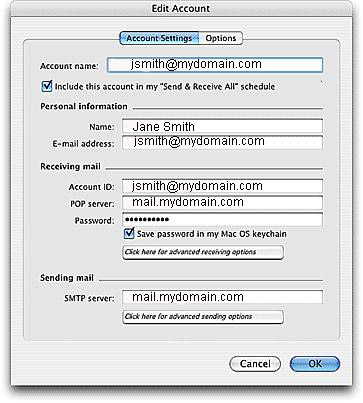When you run Entourage for the first time, it will ask for some initial information.
- Entourage will ask if you want it to be your default mail client. Click on the Yes button.
- Enter your name into the First name and Last name boxes. Click the forward arrow in the bottom-right corner of the screen (next to the number "1") to continue.
- Fill out the Home address information (this is optional). Click the forward arrow to continue.
- Fill out the Work address information (this is optional). Click the forward arrow to continue.
- Click on the dot next to "I want to start using Entourage without importing anything". Click the forward arrow to continue.
- You can optionally enable the Junk Mail filter.
Once you've completed the above steps, continue by entering your email settings
|
Editing Your Email Settings
|
With Entourage open, click on the Tools menu at the top of the screen and then click on Accounts.
|
| The first tab of the Edit Account window is called Account Settings
POP mailboxes will have an Account Settings tab and an Options tab. The Options tab contains settings for setting a mail signature.
|