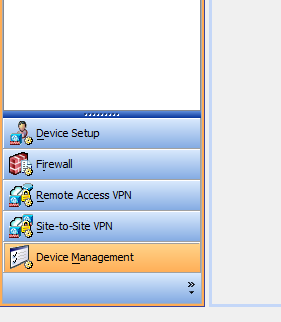1. Launch ASDM client
2. Sign in as administrator
3. Go to Configuration at the top of the screen

4. Go to Device Management at the bottom of the screen
5. Go to Users -->User Accounts at the middle of the screen
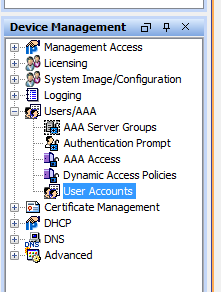
6. At the far right side of the screen, click Edit
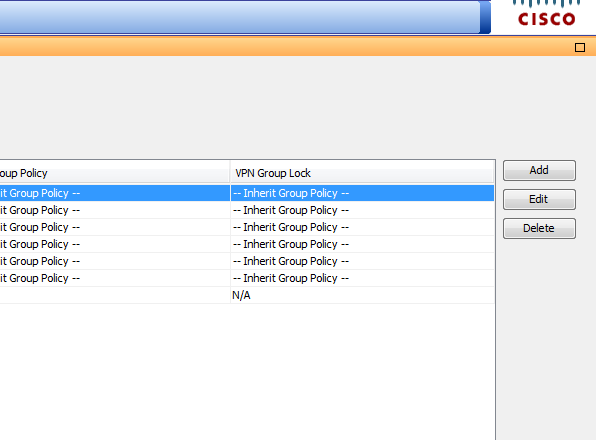
7. Enter new username and/or password
8. Click OK to save changes